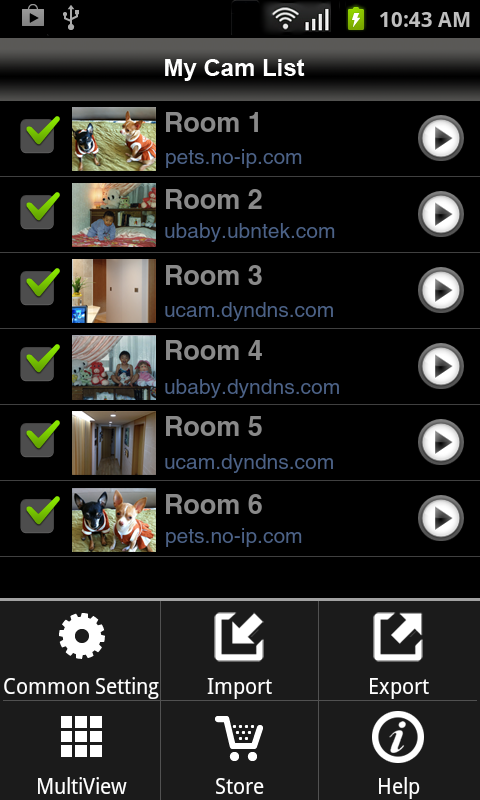SUPPORTED CAMERA MODELS
UBNTEK is a leading mobile surveillance solution which supports the number of I network cameras - the most comprehensive choice available in the market.
Please see this manufacturer list below to find out if your camera is officially supported. Currently supported cameras in this application are not their own manufacturers’ entire line of models. Please See details at: www.ubntek.com/supportedcameras
- The following network camera models are supported: 1000+ models of network cameras and video servers from over 100+ manufacturers
- 3S Vision, 4XEM, 7Links, ABS, Abus, ACTi, Agasio, Airlink101, AirLive, Airsight, Alecto, Allnet, American Dynamics, Apexis, Asante, Asoni, Astak, Axis, Axis Encoder, Bluecherry, Blue Iris, Bosch, Brickcom, BSTi, Camyio, Canon, CIPCAM, Cisco, Clairvoyant, CNB, Compro, Coolcam, Corum CCTV, Cybernova, Dahua, DBPower, Dericam, Digi-Lan, Digital ID VIEW, Digitus, DiViS, DLink, EasyN, EasySE, Edimax, ELE Technology, Elro, Eminent, ES(Eye Sight), Eyespy247, ezCam, Foscam, Fuho, Gadspot, Ganz, Genius, Grandstream, GrandTec, Hawking, Hama, Heden, Hikvision, Hootoo, Huacam, iBaby, ICY BOX, Instar, Insteon, Ipux, IQeye, Kadymay, KaiCong, Keekoon, KKmoon, Konig, LevelOne, LILIN, Linksys(Cisco), Loftek, Logilink(Hama), Lorex, Loxone, LUPUS, Luxon, Marmitek, Maginon, Maygion, Mobotix, Netbotz, NetMedia, Novibo, Orite, Panasonic, Panogenics, Planet, Planex, PyleHome, Samsung, SaveOnSecurity, SeQurecam, Sercomm, Sharx, Shixin, Showtec, SitCon, Sitecom, Smarthome, Smart Industry, Smart Teck, SMC, Sony, SparkLan, Sricam, StarDot, Storage Options, Swann, Tenvis, Toshiba, Tp-link, Trek, TrendNet, TriVision, Trust, Ubiquiti, UCam247, Uvision, Vilar, Vivotek, Vivotek Encoder, Vstarcam, Wanscam, Wansview, WatchBot, WatchMeIp, WinStar, Wirepath, Woo, Xenta, Xvision, Y-cam, Zavio, Zmodo, ZyXEL
- USB/FireWire/Built-in Webcams supported by Windows 7, Vista, XP OS
- Currently supported cameras in this application first need to be viewable through your web browser.
Our open software architecture makes it easy for you to address future requirements with technology upgrades which enables the software to dynamically update on demand, without requiring modification of the source code & application update process. What that means is that we can easily & quickly support most of the models if the camera meets our functional requirements right after some tests.
Our team made the new cameras possible to be added right after tapping a “reload” button.
How To Add IP Camera
- From the Initial Menu, tap “Add” text button
- Select “Setup” button for Add New Camera
- Do the settings by filling out the required fields - refer to screen shots
- Camera name: Enter the name you want to assign to the camera
- Username: Enter the Username of the camera (case sensitive)
- Password: Enter the Password of the camera (case sensitive)
- Select Camera Model by a picker then back to Setup screen
- IP or DDNS: Enter IP address or DDNS URL without “http://”
- Port: Enter the Port number on which the camera is installed
-
Function Setup: Pant Tilt, Optical Zoom, Resolution options etc.
- Tap on Save button then back to Setup screen
- Do the Common Settings for Passcode Lock, and Screen timeout
-
Now you can view your cameras
How To Add Built-in/USB Webcam
The first step in adding your webcam to your uCamPro is to install uWebCam (Mac version or Windows version) to your computer. The uWebCam PC Client will enable your webcam for use with uCamPro.
After installing uWebCam to the computer, do the settings by filling out the required fields to view your webcam through uCamPro:
- Tap on the "Setup" icon at the top on your device screen
- Do the settings by filling out the required fields
- Camera name: Enter the name you want to assign to the camera
- Username: Enter the same username as uWebCam usename
- Password: Enter the same password as uWebCam password
- Select Camera Model as “uWebCam” by a picker then back to Setup screen
- IP or DDNS: Enter the same IP address or DDNS URL as uWebCam settings
- Port: Enter the Port number matches the uWebCam port chosen
- Setup PC client for network connections between uWebcam and uCamPro.
Contact Us
Please tell us the camera model which you are using if your camera isn't on the list of supported cameras. We are continually expanding the range of supported cameras.
If you have any questions or comments, or even recommendations for the new application, please contact us at the email address listed in your app support.