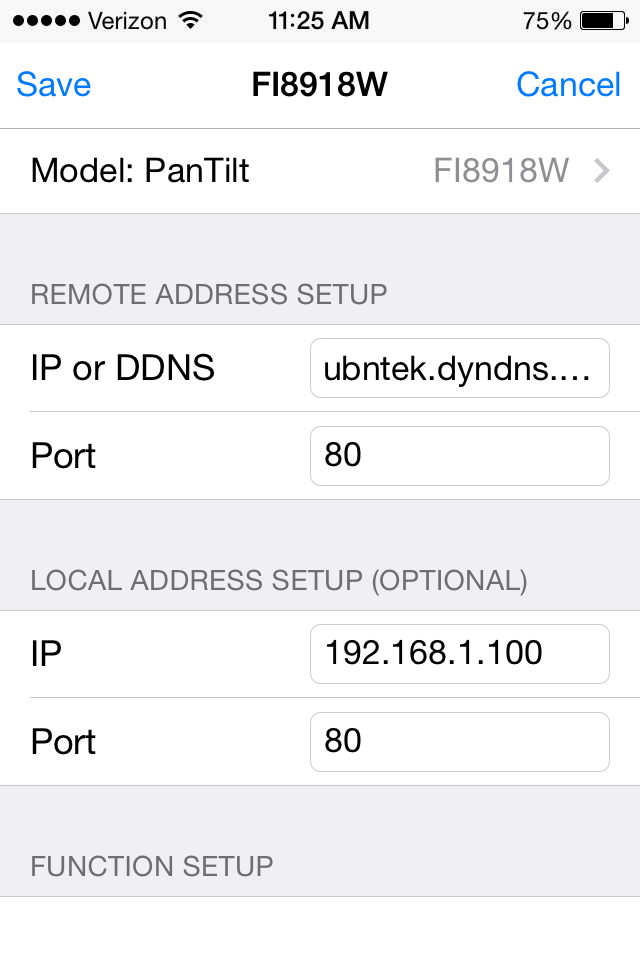CONTROL MENU
You can do the control by the following menu buttons:
 Information for main features and help
Information for main features and help Back to previous screen
Back to previous screen Refrsh a menu
Refrsh a menu Automatic cameras switching
Automatic cameras switching Multiview screen
Multiview screen-
 Audio feature On
Audio feature On -
 Audio feature Off
Audio feature Off  Push to Talk
Push to Talk-
 Enable night mode
Enable night mode  Disable night mode
Disable night mode Activate Face or Motion detection
Activate Face or Motion detection Deactivate Face or Motion detection
Deactivate Face or Motion detection Record video feeds to Camera Roll in your Photo Albums
Record video feeds to Camera Roll in your Photo Albums Record Off
Record Off Horizontal patrol
Horizontal patrol Veritica patroll
Veritica patroll General Purpose Input/Output (GPIO)
General Purpose Input/Output (GPIO) Stop for Patrol, GPIO
Stop for Patrol, GPIO


 Pan Tilt controls up tp 8 directions (if applicable)
Pan Tilt controls up tp 8 directions (if applicable) Analyze Sleep Patterns
Analyze Sleep Patterns
 ~
~  Home or max 8 predefined positions
Home or max 8 predefined positions Auto Patrol
Auto Patrol Next camera screen
Next camera screen Previous camera screen
Previous camera screen Saves the images into your device’s photo Albums
Saves the images into your device’s photo Albums
- How to Pinch-to-Zoom in/out


With multi-touch, you can place two fingers on the screen and squeeze them together to make the item you’re viewing smaller, or pull them apart to make it bigger. That’s where you hold one finger on the screen and move it around, causing the screen under your finger to scroll to navigate the spot you desire.